| CourseLab 3.5. User's Guide |  |
 |
During editing you always can preview module to see how it will be showed by embedded browser or external browser.
Embedded browser's window can be opened in two modes: full screen (by default) or as separate window (window size is calculated on the base of Slide size). To close embedded browser's window use Escape key (or button in separate window mode). Preview type setting could be different for each Module and can be configured in runtime settings.
All these limitations do not apply to preview in external browser.
To preview entire Module press the button in the group of the Module tab (or use keyboard shortcut F5).
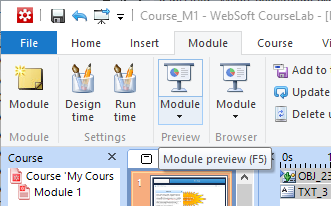
Module will be loaded into browser window from the start.
To preview current Slide open the menu in the group of the Module tab and select option (or use keyboard shortcut Shift-F5).
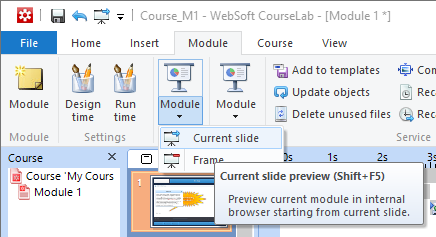
Module will be loaded into browser window and will automatically proceed to selected Slide.