| CourseLab 3.5. User's Guide |  |
 |
Test presents the set of questions of different types.
Object supports these types of the questions used in CourseLab:
Object supports Themes.
Examples of Object appearance:
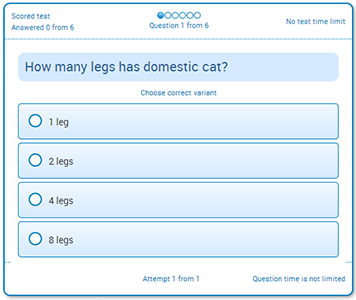 |
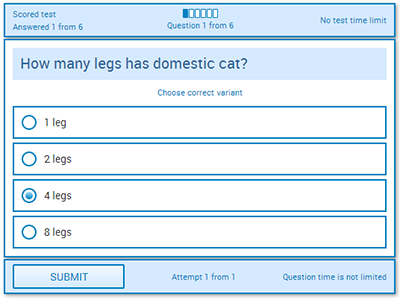 |
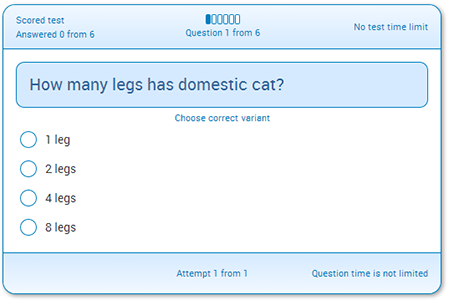 |
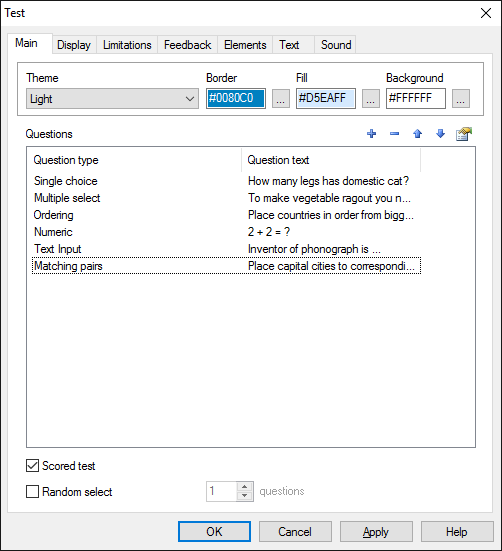
Select theme and base colors for selected theme.
Add any number of questions to the list of the questions by pressing button. The opened edit screen practically duplicates the object Question> edit window of the corresponding type, the only difference is that some common test parameters are missing. Please see the question object descriptions for more details.
Random select allows to select random selection of questions from the list.
IMPORTANT! Be aware that you will need to calculate maximal score for the test manually (to use it in maximal score for Objective). It is not recommended to use random selection if Object contains questions with different scoring.
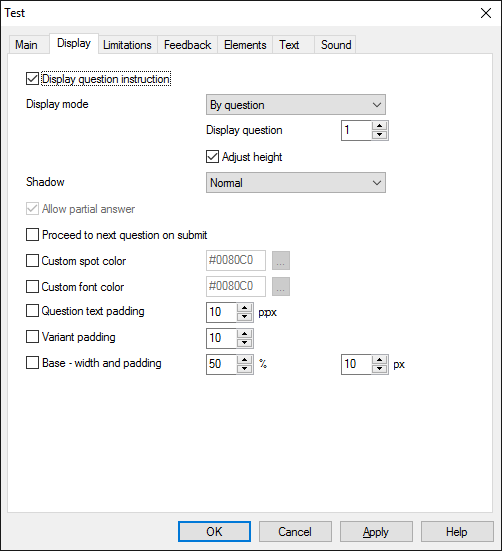
On the Display tab you can select basic appearance settings for the object.
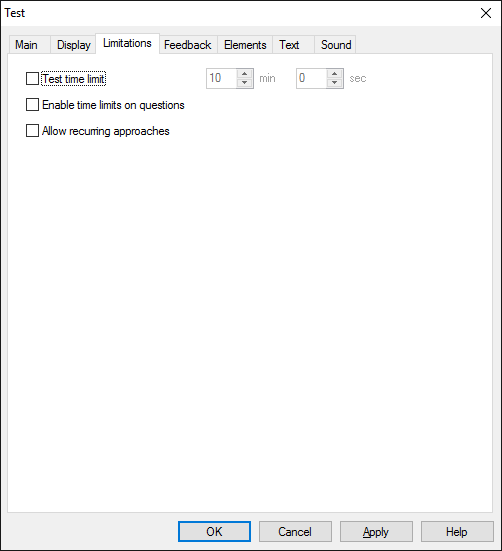
You can permit or restrict timing in questions (Use Enable time limitation for questions check box) if timing is defined. In addition, you can specify time limit for the whole test (use Limit test duration check box and corresponding field). Also you can permit or restrict display of pictures related to the questions for the entire Test.
Besides that, you can allow the second run for the test. If this option is unchecked, the user will be prompted with message stating that test had already been taken and only test results can be viewed. In case this option is marked, the student will be prompted with the same as above warning message, but with the two options available to choose from: one is to take test again and second is to see test results. If test is taken again, all previous test results are discarded.
IMPORTANT! You can not set up Objective for storing results of the entire test, instead, when editing each question specify parameters settings for required Objective(s). Such approach allows maximum flexibility when evaluating test results. Such approach allows maximum flexibility when evaluating test results.
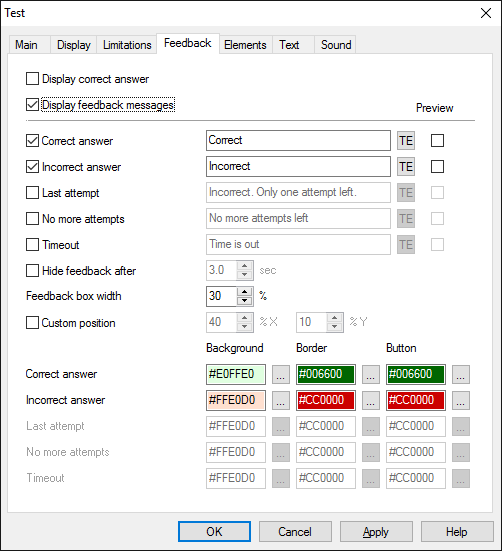
You may permit the display of correct answer and feedback messages. Feedback messages can be edited in Richtext editor. Feedback messages are displayed as small popup window in the center of the Object.
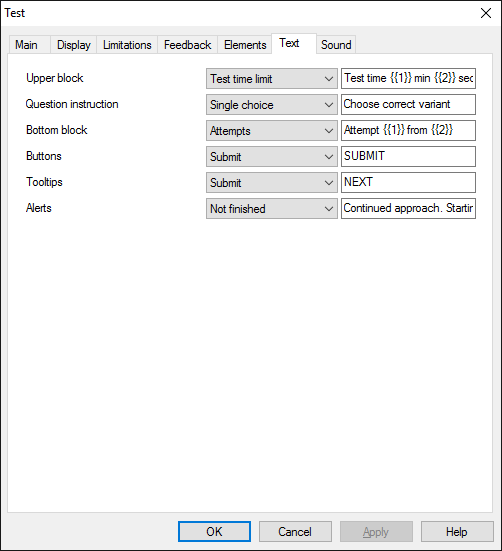
On the Texts tab you can edit the information and warning messages of the test.
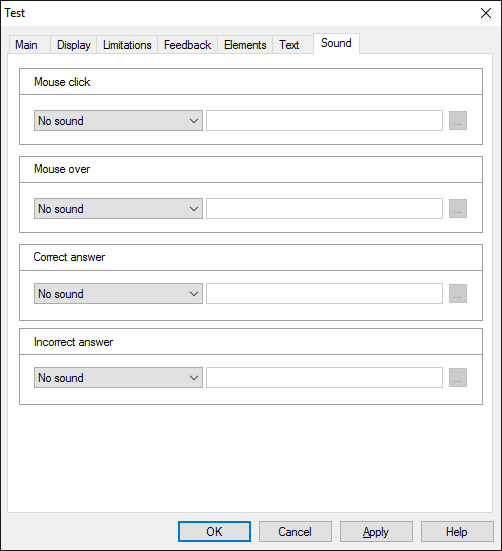
On the Sound tab you can switch sounds on and off, or change it to custom sounds
IMPORTANT! Sounds must be short and have no starting lag. Otherwise it may lead to undesirable delays in course playing.
Question items can be added via Object's dialog window, but you can also add text of items using import from specially designed Excel file. To start import right click on the Object and select option from context menu.
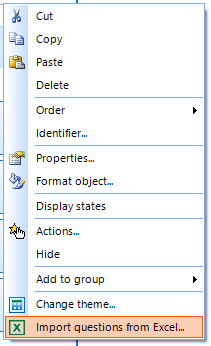
In the dialog window specify the path to source file and start import.
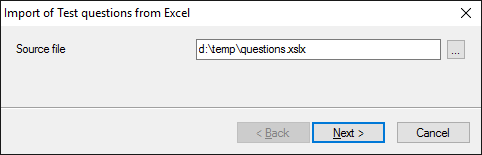
All items will be imported as plain text using default font settings, you can change Richtext format later, if needed.
Object is capable generating events with regards to the user's actions and interpretation of the actions by the object. When combined with actions events can be employed for building up intellectual behavior models for other objects depending on the current state of the Object. Events are available using CourseLab built-in events manipulation mechanism.
| Event | Triggered Upon |
|---|---|
| on Question Start | The question is fully loaded and all elements of the question are displayed |
| on Choice Change | Item configuration changed in single choice question |
| on Select Change | Item configuration changed in multiple select question |
| on Item Order Changed | Item configuration changed in ordering question |
| on Numeric Value Changed | Value changed in numeric question |
| on Text Value Changed | Value changed in text question |
| on Match Changed | Item configuration changed in matching pairs question |
| on Attempt | At the moment of answer acceptance, but before answer evaluation |
| on Success | At the moment of answer evaluation, in case the answer is correct. |
| on Failure | At the moment of answer evaluation, in case the answer is incorrect. |
| on Time Out | At the moment of time expiration for the answer (if defined) |
| on Attempts Limit | After answer evaluated, in case the number of attempts decreased to zero. |
| on Skip Question | After “Skip Question” button is pressed |
| on Question Completed | After answer is evaluated and no more attempts left (on timeout or on attempts limit) |
| on Test Timer Tick | Every second while test timer is active |
| on Test Timeout | At the moment of time expiration for the whole test (if defined) |
| on Test End | After all questions are answered or test timeout |
Along with common object properties, this object has some specific properties, that can be used in actions and in text substitutions (OBJ_ID below means current object ID):
| Property | Returns | Syntax |
|---|---|---|
| testMode | Returns current Object mode (tokens: "normal", "review"). | $OBJ_ID.testMode |
| questionNumber | Returns current question number (starting from 0, first question has 0 number). | $OBJ_ID.questionNumber |
| totalQuestionQuantity | Returns total questions quantity in current test. | $OBJ_ID.totalQuestionQuantity |
| testDuration | Returns allowed test duration in seconds (if exists). | $OBJ_ID.testDuration |
| testTimer | Returns current test timer value in seconds (if exists). | $OBJ_ID.testTimer |
| questionType | Returns current question type (tokens: "choice", "select", "range", "numeric", "text", "oto"). | $OBJ_ID.questionType |
| questionDuration | Returns allowed question duration in seconds (if exists). | $OBJ_ID.questionDuration |
| questionTimer | Returns current question timer value in seconds (if exists). | $OBJ_ID.questionTimer |
| itemQuantity | Returns total variants quantity. | $OBJ_ID.itemQuantity |
| questionValue | Returns current question answer value (format corresponds to question type). | $OBJ_ID.questionValue |
| attemptsLast | Returns current number of attempts. | $OBJ_ID.attemptsLast |
| attemptsTotal | Returns allowed number of attempts. | $OBJ_ID.attemptsTotal |