| CourseLab 3.5. User's Guide |  |
 |
Question Object inserts on the Frame the single question of one supported types:
Object supports Themes.
Examples of Object appearance:
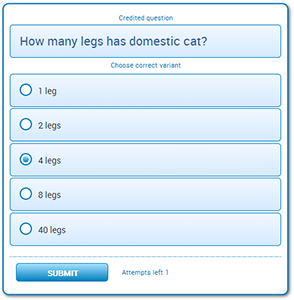 |
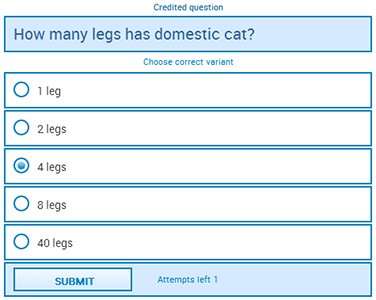 |
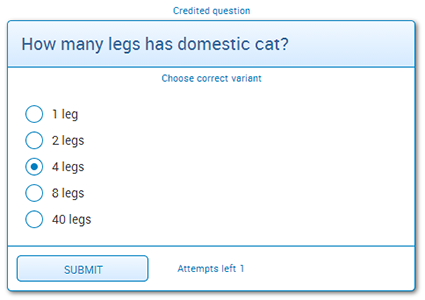 |
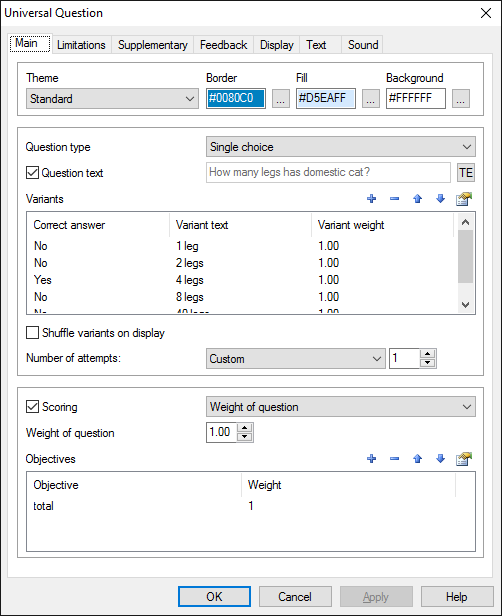
Select theme and base colors for selected theme.
Select question type and provide question text – press button of corresponding field. The format of input area is RichText, therefore all font settings (size, color, and style) will be saved as you type the text in.
Use button to specify possible answers as many as needed. In the opened sub-dialog screen press button of the corresponding field and insert text of the possible answer. Select checkbox for correct answer. You can specify the weight for each variant - it can be used in some score calculation methods.
Select Shuffle variants on display check box in case you want answers to be displayed in random order. Otherwise, answers will be displayed in order they were inserted.
Select number of attempts: automatic or custom. In case number of attempts is not supposed to be defined automatically Number of Attempts field is available for input. There you can specify the number with respect to the level of question complexity or testing methodology. The following formula is used for Automatic attempts calculation: number of attempts equals to number of possible answers minus one (for example, 3 attempts for question with 4 answers, 4 attempts for questions with 5 answers and so on). In case automatic attempts calculation is selected, the number specified in the Number of Attempts field is ignored.
In case Credited question checkbox is not marked, all other scoring parameters are disabled, therefore they will be ignored when presenting question to the user. Such questions are referred as not credited questions. These questions are frequently used to prepare the user for the next Slide Topic, to keep the user focused, and so forth. In case of the credited question the following options are available:
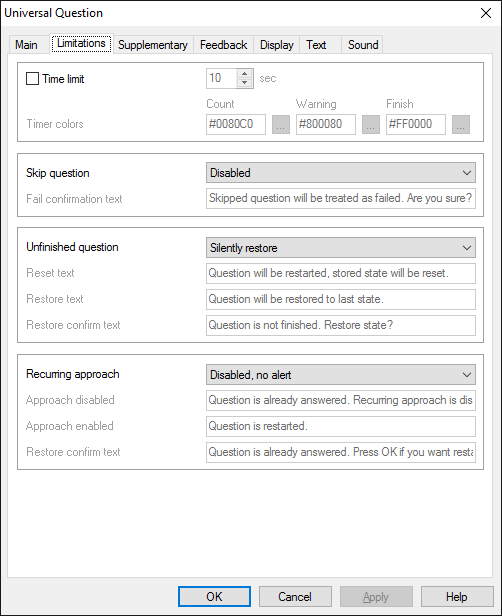
On the Supplementary tab you can define:
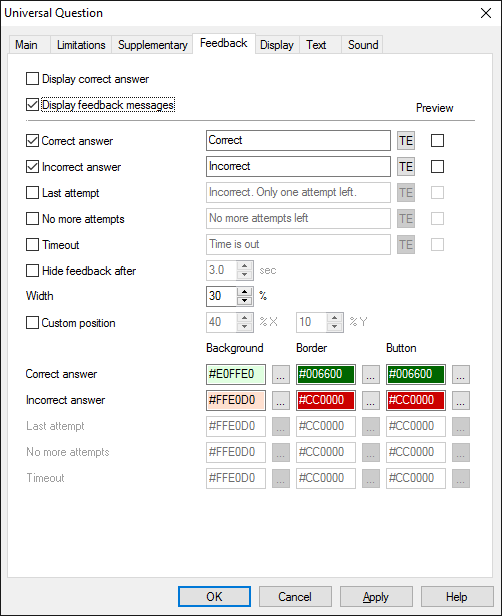
Use Feedback tab to specify feedback options, which define what shall be displayed upon another attempt to respond (correct or incorrect) and after completing the question.
You may permit the display of correct answer upon question completion by marking corresponding checkbox. If student has used off all the attempts for response, or if the time has expired then the correct answer will be displayed; user will not be credited for this answer. This option may be used when the main objective of the question is educating rather than testing.
You may permit or restrict the display of feedback. Feedback messages can be edited in Richtext editor. Feedback messages are displayed as small popup window in the center of the Object.
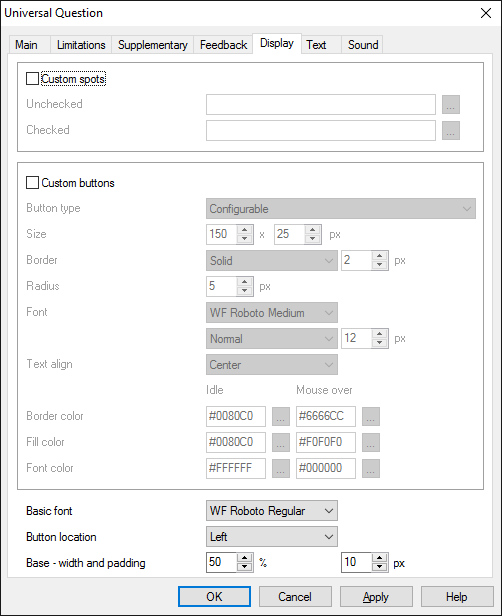
On the Display and Texts tabs you can select appearance settings for the object and edit the text constants.
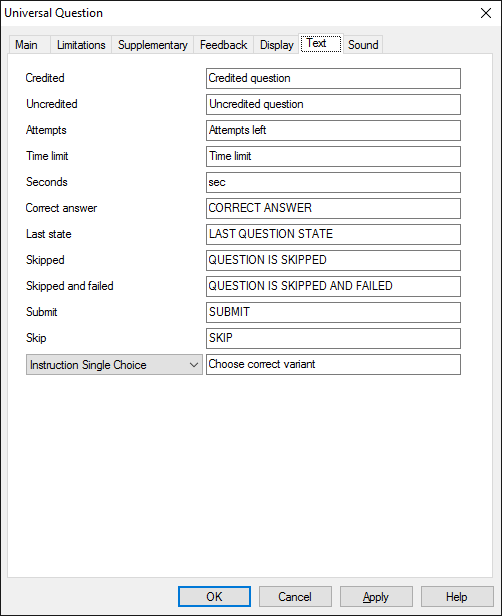
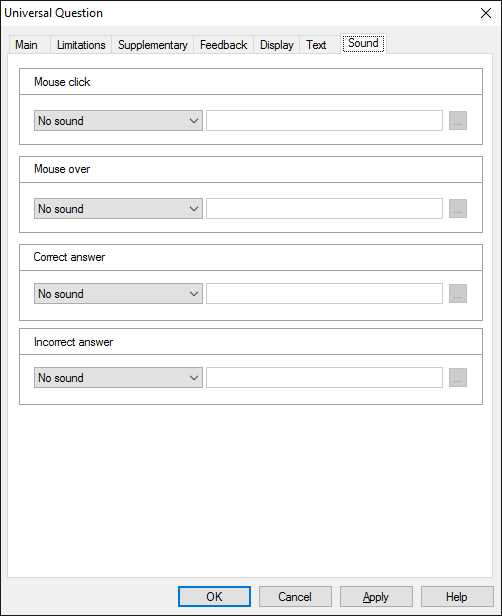
On the Sound tab you can switch sounds on and off, or change it to custom sounds
IMPORTANT! Sounds must be short and have no starting lag. Otherwise it may lead to undesirable delays in course playing.
Object is capable generating events with regards to the user's actions and interpretation of the actions by the object. When combined with actions events can be employed for building up intellectual behavior models for other objects depending on the current state of the Object. Events are available using CourseLab built-in events manipulation mechanism.
| Event | Triggered Upon |
|---|---|
| on Question Start | The question is fully loaded and all elements of the question are displayed |
| on Attempt | At the moment of answer acceptance, but before answer evaluation |
| on Success | At the moment of answer evaluation, in case the answer is correct. |
| on Failure | At the moment of answer evaluation, in case the answer is incorrect. |
| on Time Out | At the moment of time expiration for the answer (if defined) |
| on Attempts Limit | After answer evaluated, in case the number of attempts decreased to zero. |
| on Skip Question | After “Skip Question” button is pressed |
| on Question Completed | After answer is evaluated and no more attempts left (on timeout or on attempts limit) |
Along with common object properties, this object has some specific properties, that can be used in actions and in text substitutions (OBJ_ID below means current object ID):
| Property | Returns | Syntax |
|---|---|---|
| questionMode | Returns current Object mode (tokens: "normal", "review"). | $OBJ_ID.questionMode |
| questionType | Returns current question type (tokens: "choice", "select", "order", "numeric", "text", "oto"). | $OBJ_ID.questionType |
| questionDuration | Returns allowed question duration in seconds (if exists). | $OBJ_ID.questionDuration |
| questionTimer | Returns current question timer value in seconds (if exists). | $OBJ_ID.questionTimer |
| itemQuantity | Returns total variants quantity. | $OBJ_ID.itemQuantity |
| questionValue | Returns current question answer value (format corresponds to question type). | $OBJ_ID.questionValue |
| attemptsLast | Returns current number of attempts. | $OBJ_ID.attemptsLast |
| attemptsTotal | Returns allowed number of attempts. | $OBJ_ID.attemptsTotal |