| CourseLab 3.5. User's Guide |  |
 |
Navigation Window is the special Object intended for different navigation and service purposes. Unlike similar Navigation Tab, this Object has not its own opening mechanism (but it can be closed by internal button), therefore you need use other Objects (such as Universal Button or Toggle Button) to manage this Object display.
IMPORTANT! This Object is intended to work on MASTER-SLIDE.
Examples of Object appearance:
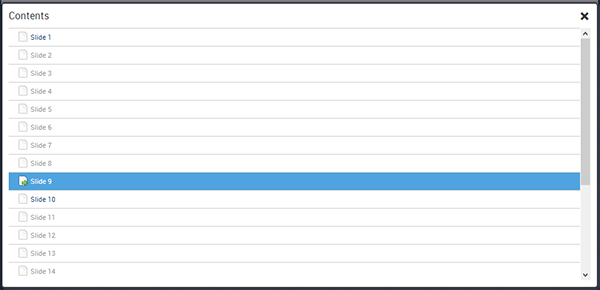
This Object supports different roles:
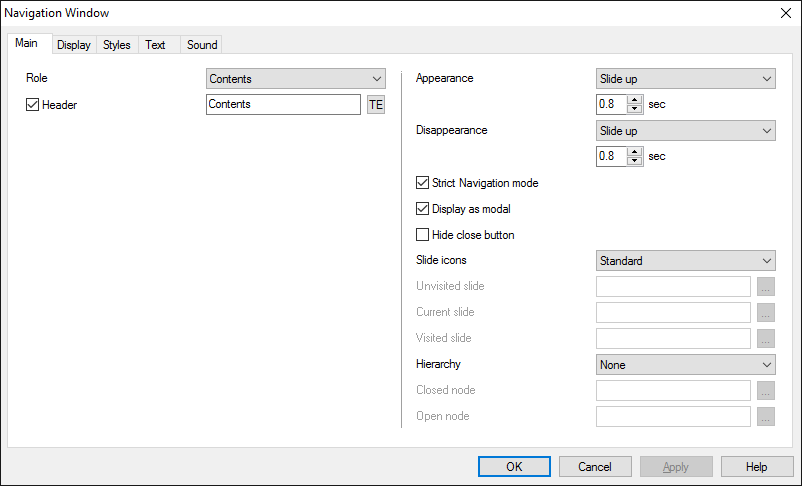
Select the desired role and change texts, if needed.
Define transition effects for opening and closing.
Additional parameters may be displayed depending on role selected on the Main tab.

On the Display tab you can define Object's appearance parameters.
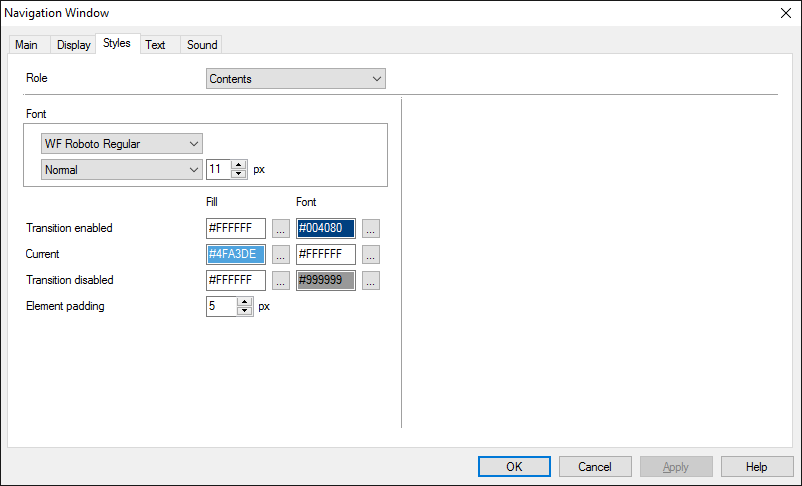
On the Styles tab you can define additional appearance parameters, which depend on selected role. Each role has its own parameter set - select desired role to edit parameters.
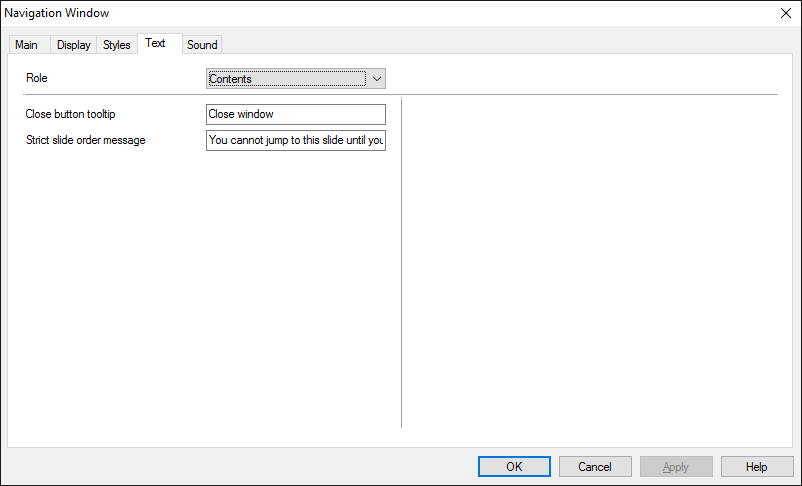
On the Text tab you can define text constants, which depend on selected role. Each role has its own parameter set - select desired role to edit parameters.
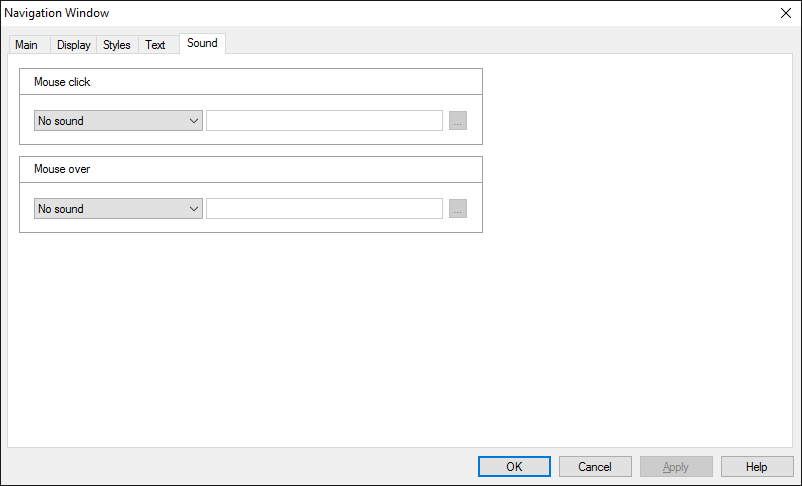
On the Sound tab you can switch click and mouseover sounds on and off, or change it to custom sounds.
IMPORTANT! Sounds must be short and have no starting lag. Otherwise it may lead to undesirable delays in course playing.
Glossary items can be added via Object's dialog window, but you can also add text of items using import from specially designed Excel file. To start import right click on the Object and select option from context menu.
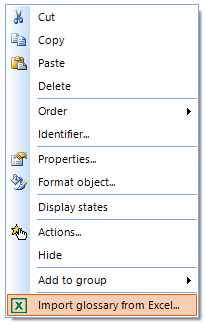
In the dialog window specify the path to source file and start import.
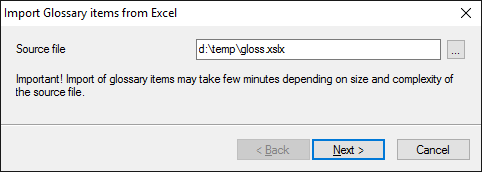
All items will be imported as plain text using default font settings, you can change Richtext format later, if needed.
The following Methods can be used when working with this Object.
| Method | Result |
|---|---|
| DISABLE | Object will be disabled. |
| ENABLE | Object will be enabled. |
| TOGGLE | Set Object's visibility opposite to current |
| OPEN | Object will be opened. |
| CLOSE | Object will be closed. |
Along with common object properties, this object has some specific properties, that can be used in actions and in text substitutions (OBJ_ID below means current object ID):
| Property | Returns | Syntax |
|---|---|---|
| disabled | Returns 1 if the Object is currently disabled, 0 otherwise. | $OBJ_ID.disabled |
| open | Returns 1 if the Object is currently open, 0 otherwise. | $OBJ_ID.open |