| CourseLab 3.5. User's Guide |  |
 |
Popup window are used for displaying various explanations. Basically, text size for explanations is considerably bigger than the one used for the similar Balloon type of objects. Therefore, Pop-up window can be activated by clicking on the link or button. It does not close automatically. Compared to Balloon type of object, Pop-up window type has it’s own windows closing mechanism.
Note, that this object is capable to make text substitution in Rich Text. Text substitutions can be variable values and object properties. Because Rich Text format is quite complex, additional markers for substitution area are used - double curle brackets. Text substitutions will be applied only for double curle brackets areas. For example {{$OBJ_19.x}} will be substituted by value of X coordinate of OBJ_19 object's top-left corner, and {{#att_left}}will be substituted by value of CourseLab variable named att_left. If no substitution is found, all double curle brackets area will remain intact.
Object supports Themes.
Examples of Object appearance:
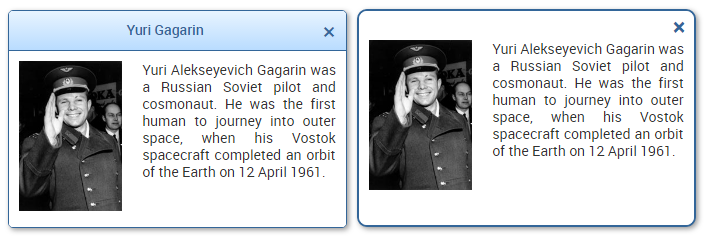
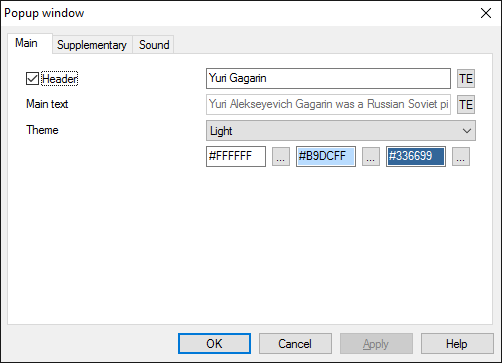
Main tab contains frequently changed parameters: texts of header and window, theme, colors of fill and border. Depending on selected theme some color values may be ignored.
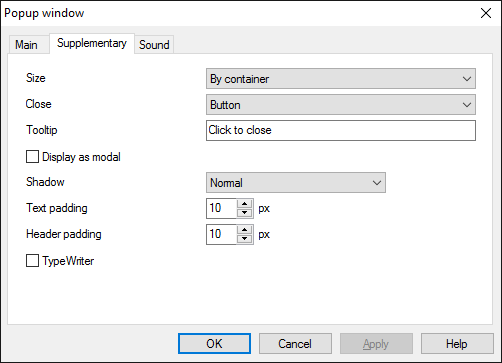
Size - define the method for calculating Object's size. If By text is selected then Object's height will depend on the text size in window. If By container is selected, then the height of the Object will be exactly as the height of its container, scroll bars will be added when text will exceed the area.
User can Close the Object by clicking the button on the Object's header, by click anywhere on the Object or by calling CLOSE method from action.
This Object can be displayed as modal, i.e. on top of all other Objects.
This Object can utilize TypeWriter effect, which makes characters to appear one by one.
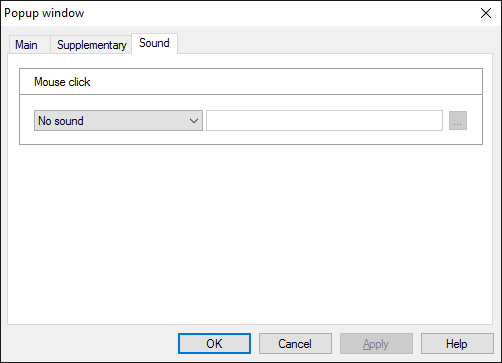
On the Sound tab you can switch click and mouseover sounds on and off, or change it to custom sounds.
IMPORTANT! Sounds must be short and have no starting lag. Otherwise it may lead to undesirable delays in course playing.
This Object has predefined States:
| Identifier | Name | Assignment |
|---|---|---|
| default | Default | Object's usual State. |
| highlighted | Highlighted | Will be displayed on mouse over. |
Object is capable generating events with regards to the user's actions and interpretation of the actions by the object. When combined with actions events can be employed for building up intellectual behavior models for other objects depending on the current state of the Object. Events are available using CourseLab built-in events manipulation mechanism.
| Event | Triggered upon |
|---|---|
| on Close Object | Right after the moment when Object is closed |
| on TypeWriter End | After last character of the text is displayed (if TypeWriter effect is used) |
| on Text Added | After text is added |
| on Text Refreshed | After text is refreshed |
| on Reset Text | After text is reverted to initial state (discarding all previous changes) |
| on State Changed | After the State of the Object is changed |
The following Methods can be used when working with this Object.
| Method | Result |
|---|---|
| CLOSE | Closes the object. |
| REFRESH | Refreshes the text in the object. Can be useful if the text contains dynamically changed substitutes. |
| RESET | Resets text to initial value. |
| ADD TEXT | Adds the text to the current text. Note, that the style of closest paragraph will be used for new text. |
Along with common object properties, this object has some specific properties, that can be used in actions and in text substitutions (OBJ_ID below means current object ID):
| Property | Returns | Syntax |
|---|---|---|
| state | Returns the identifier of the current Object's State | $OBJ_ID.state |