| CourseLab 3.5. User's Guide |  |
 |
The Active Zone type of Object is used to control mouse click on any part of the Frame and to launch different actions on correct and incorrect clicks. Transparent by default, a click area can be made visible using Object Methods. This may be useful , for example, to highlight click area in case of incorrect click.
The object is invisible by default, therefore object's placeholder is displayed in Edit mode:
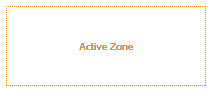
IMPORTANT! This Object captures ALL mouse clicks in selected control area, therefore all clickable objects (links, buttons, Objects with actions etc.) located under control area will not accept clicks while this Object is active.
This Object evaluates mouse clicks on all Frame. Therefore no more than one Object of such type can be used in active mode simultaneously. To activate/deactivate this Object use Object’s special methods ACTIVATE/DEACTIVATE.
Once involved, this object cannot be hidden as easy as any other Object due to its special abilities. To switch off this Object completely use Object’s special method DESTROY.
After inserting object into the Frame, adjust object's size and position in relation to the Frame structure. Open Object's parameters dialog window The mouse click on the defined Active zone is always considered as correct. There are 3 modes of incorrect mouse click control, depending on area to control incorrect click.
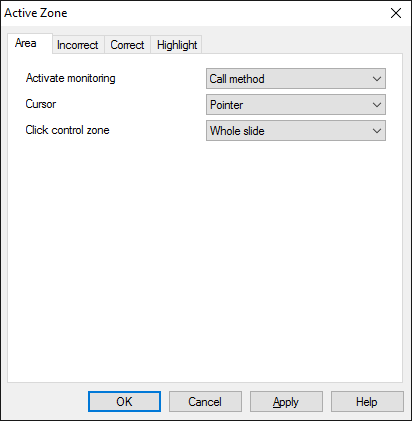 |
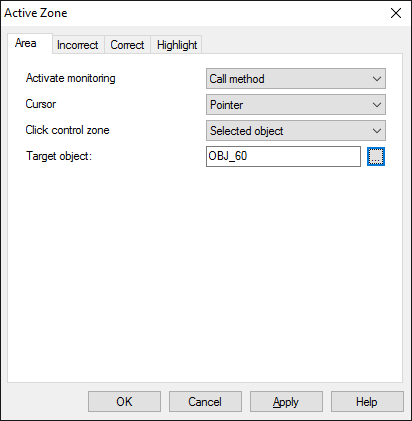 |
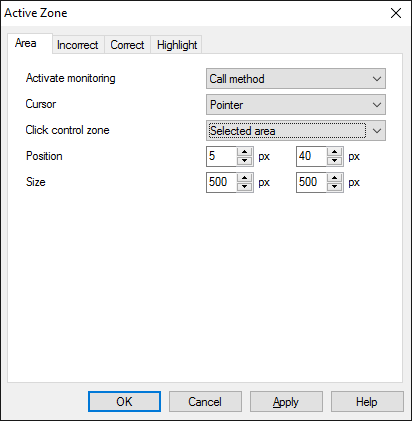 |
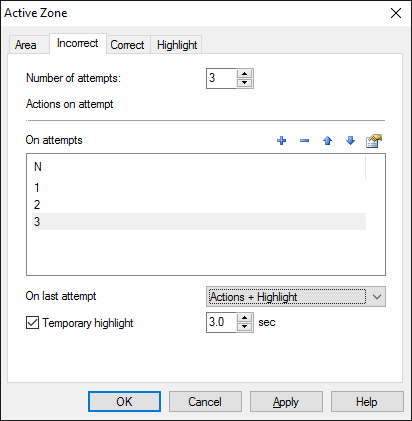
Define the number of attempts allowed and lists of Objects to display and to hide on each attempt. Besides, highlighting of Active zone could be used after last incorrect attempt.
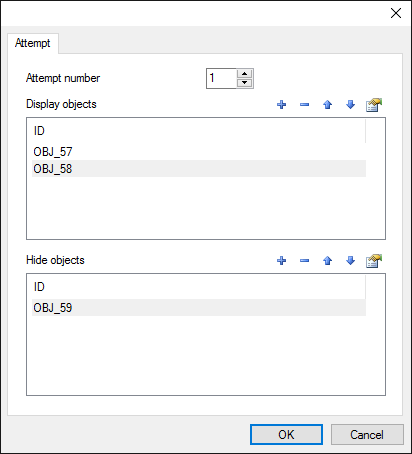
Also you can define the lists of Objects to display and to hide in case of correct attempt.
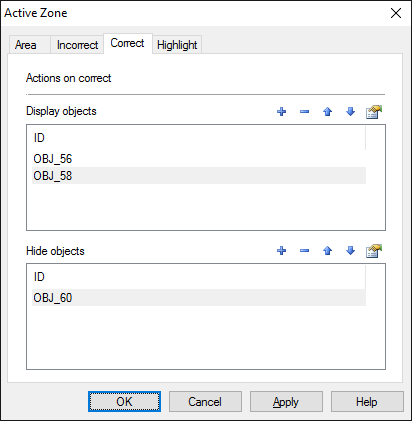
Parameters of highlighting can be defined on Highlight tab.
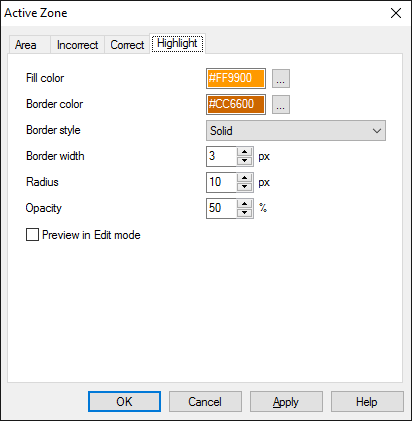
Object is capable generating events with regards to the user's actions and interpretation of the actions by the object. When combined with actions events can be employed for building up intellectual behavior models for other objects depending on the current state of the Object. Events are available using CourseLab built-in events manipulation mechanism.
| Event | Triggered Upon |
|---|---|
| on Monitoring Start | When object switches into Active mode (start listening clicks). |
| on Click Accepted | When mouse click is captured anywhere on the Frame. Click is not evaluated yet. |
| on Click Out Of Monitoring Area | First stage of click evaluation is complete – click is outside the control area. Further evaluation is stopped. |
| on Click Within Monitoring Area | First stage of click evaluation is complete – click is inside the control area. Click will be evaluated further on stage 2. |
| on Click Within Active Zone | Second stage of click evaluation is complete – click is inside the Active zone (i.e. correct). |
| on Click Out Of Active Zone | Second stage of click evaluation is complete – click is outside the Active zone (i.e. incorrect). |
| on Monitoring Stop | When Object is deactivated |
The following Methods can be used when working with this Object.
| Method | Result |
|---|---|
| ACTIVATE | Turns the Object into Active mode. |
| DEACTIVATE | Turns the Object into Inactive mode. |
| DESTROY | Destroys the Object's ability to losten events. |