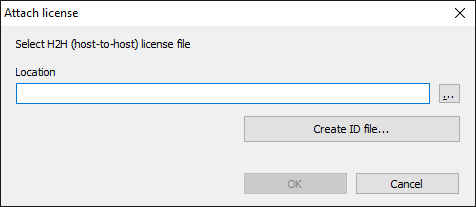| CourseLab 3.5. User's Guide |  |
 |
CourseLab 3 license can be fully transferred to other computer in any time. Please note that CourseLab license on the host computer will be fully removed.
In the text below we will use term Recipient for the computer, to which we want to transfer the license, and Host - for the computer, which currently host the CourseLab license.
Steps of license transfer:
ID-file is used to "introduce" the Recipient computer to Host computer. To create ID file select in the application menu of the CourseLab on the Recipient computer menu option (or in classic menu select ). ID file creation wizard opens up.
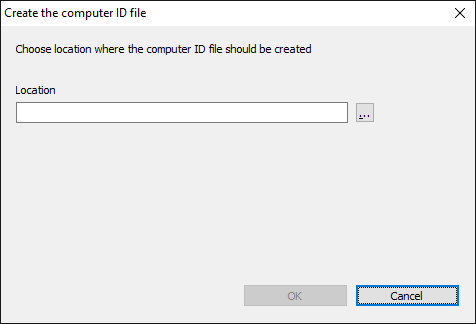
Create ID file and transfer it to Host computer.
Select in the application menu of CourseLab on the Host computer option (or in classic menu ). H2R file creation wizard opens up. Locate ID file, select location for creating H2R file and press button.
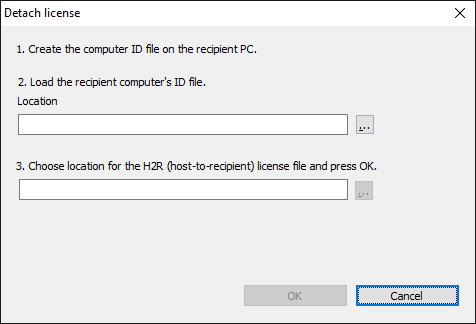
Transfer H2R (host-to-recipient) file to Recipient computer.
IMPORTANT! From this moment license on Host computer stops.
Select in the application menu of the CourseLab on the Recipient computer menu option (or in classic menu select ). Locate H2R file and press button. From this moment license on Recipient computer starts to work.