| CourseLab 3.5. User's Guide |  |
 |
Deactivation procedure is an exchange of e-mail messages containing files with a digital signature. User sends files with digital signature of the HASP driver - C2V (customer-to-vendor), reply contains digital signature of Licensing server - V2C (vendor-to-customer).
IMPORTANT! License deactivation means that you refuse from using CourseLab completely. Deactivated license cannot be used anymore on any other computer. Please be aware of this fact.
In CourseLab application menu select (or in classic menu ). License Deactivation Wizard will display procedure steps on the first screen:
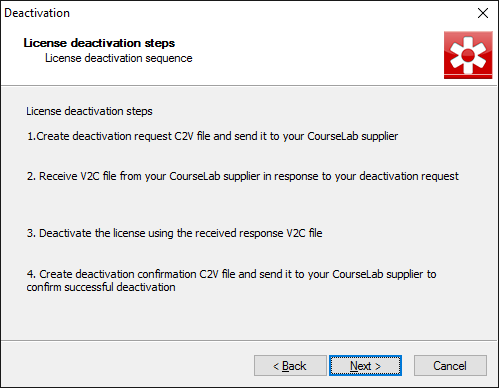
On the next Wizard screen select location where C2V file with deactivation request will be created. Create file and send it as attachment to your CourseLab supplier.
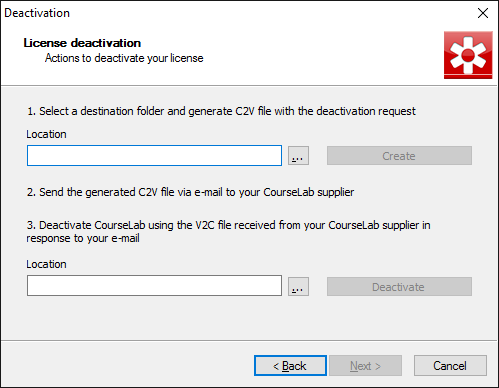
After you receive reply from your supplier with V2C file attached, save this file on local disk, proceed to the same Deactivation License Wizard screen, select location of the file in corresponding field and press .
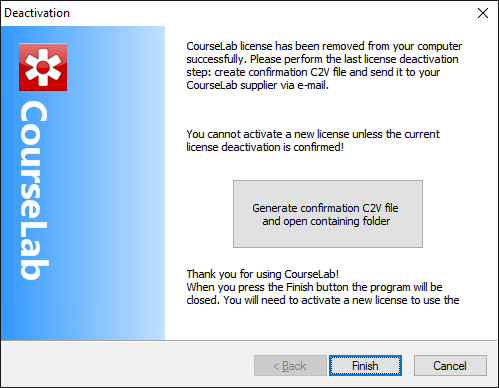
License on this computer will be deactivated. Press biutton on the final Wizard screen and send the C2V file to your CourseLab supplier to confirm license deactivation. Until license deactivation is confirmed, new Product Key to replace deactivated license cannot be issued.