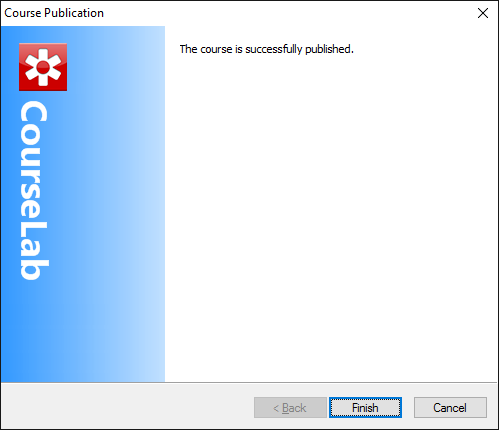| CourseLab 3.5. User's Guide |  |
 |
Press button in the Course tab. Course Publication Wizard opens up.
In classic menu select
In case you have not filled in Course and Modules runtime parameters yet, next Wizard screens will contain fields for Course and Modules codes and descriptions.
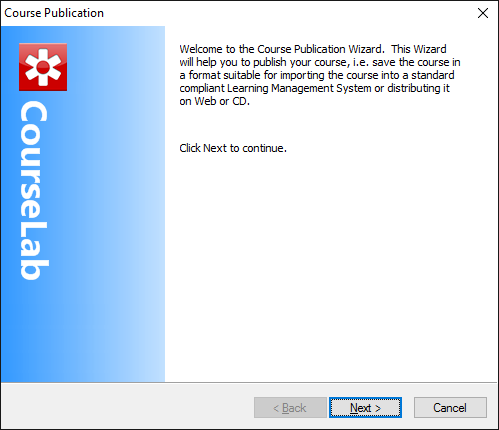
Select desired publication type - standard compliant package or folder for CD. If you plan to utilize the course with LMS, then select one of the standards that is supported by target LMS (AICC, SCORM 1.2 or SCORM 2004). CourseLab will publish the Course as zip-archive, which contains all the files that necessary for the import into LMS.
In case you plan to utilize the course on the web-server (without LMS), then select corresponding option - course will be published into selected folder along with autorun.html file, which contains links to all course modules.
If you plan to launch the course from the local disk (or CD/DVD), then select "Local launch" option - course will be published into selected folder along with special executable player file (runs on Windows only).
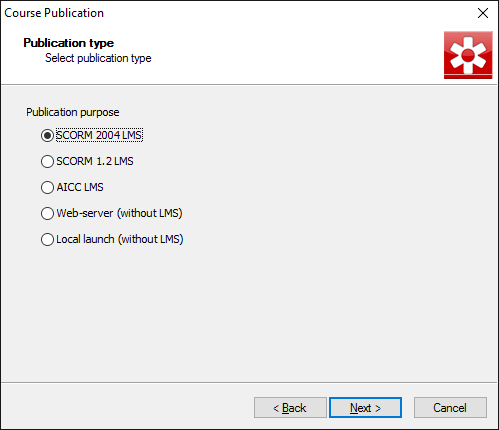
On the next Wizard page define the name of ZIP-package (if AICC or SCORM is selected) and select target folder, where course will be published.
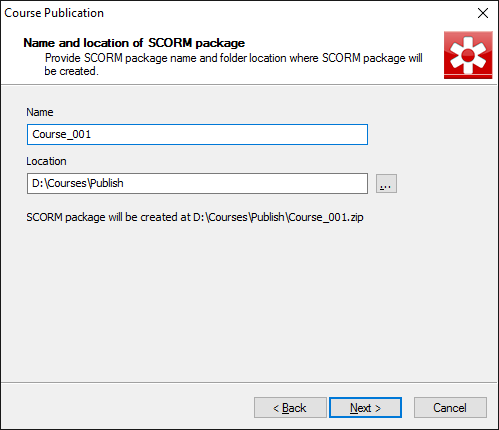
Press button and wait while the Course is published (it may take up to several minutes depending on course cpomplexity).
Course is published and saved in given location.