| CourseLab 3.5. User's Guide |  |
 |
Tab Block objects are used for displaying group of similar descriptions in one tabbed block. This type of Object its own Controls ribbon with buttons.
This Object can save and restore its last state, i.e. when you return to the Slide this Object will display the last displayed element.
Examples of Object appearance:
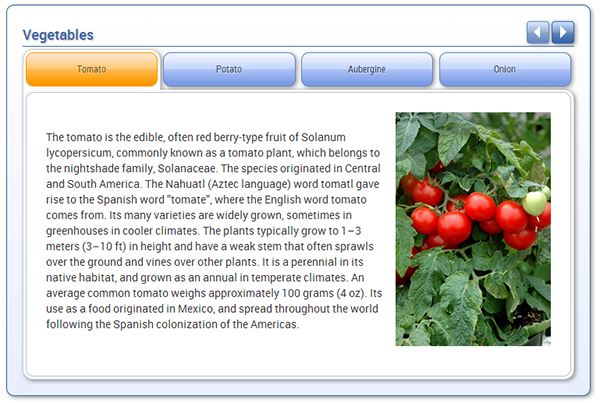
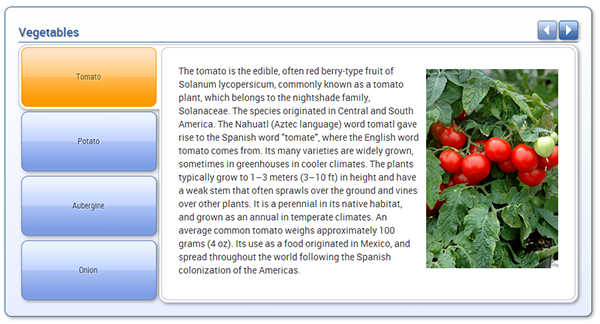
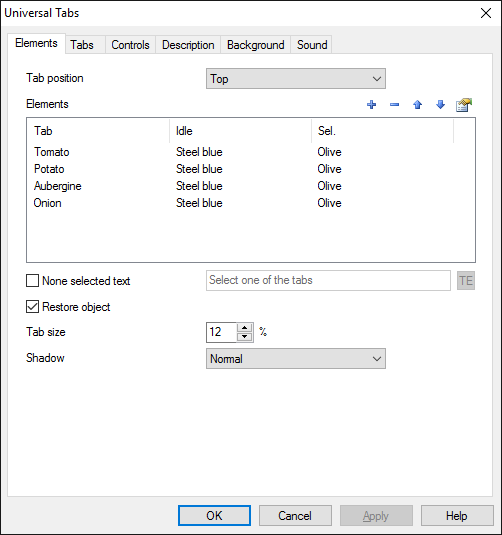
On the Main tab you can specify tab and description positions and list of the elements.
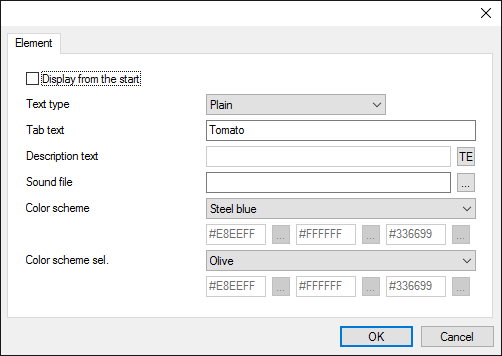
Tab text - short text that will be displayed on the Tab. Description - full text that will be displayed in Description Area of the Object when corresponding Tab is selected. This is Rich Text field - it can contain pictures, tables, links etc. Scroll bar will be added automatically when text size will exceed Description Area size. For each element you can define sound file with narration.
Display from the start checkbox allows displaying this Tab selected from the start (and also displaying its preview in Edit mode). In case no element is selected first element will be selected by default. In case more than one element is selected - first selected element will be active, others will be ignored.
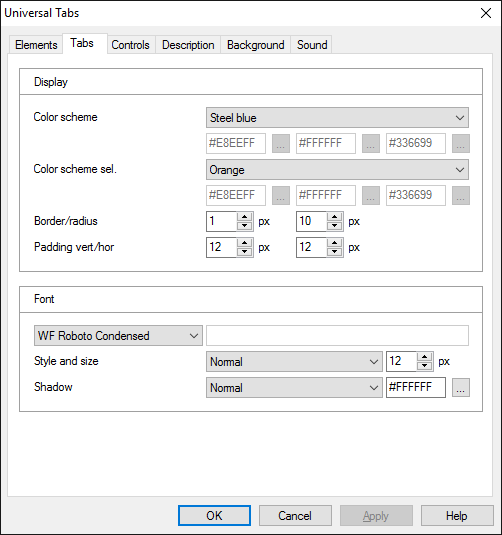
On the Tabs tab select color schemes for idle and selected states - one of predefined or custom. Change Tab font settings, if needed.
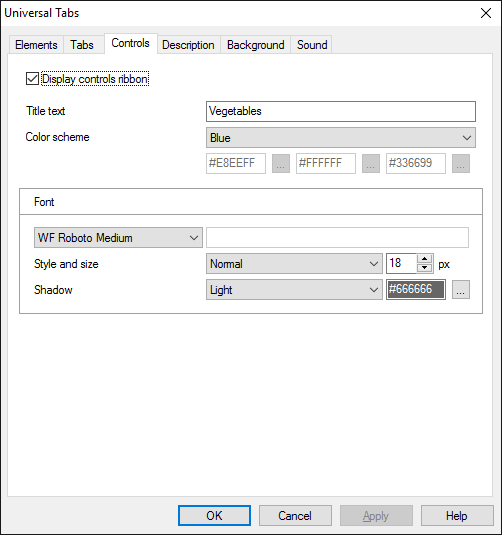
On the Controls tab you can change display parameters for Controls ribbon and buttons or switch it off.
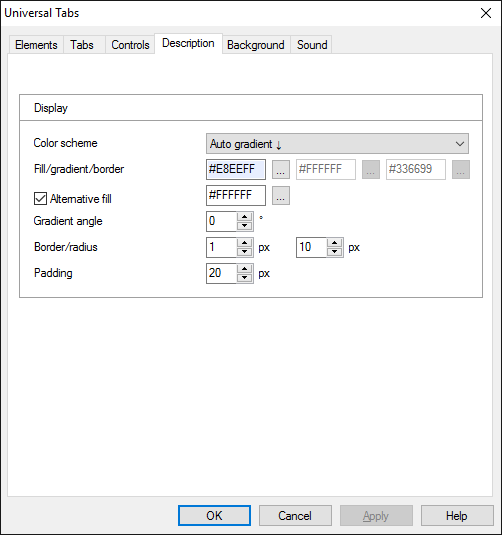
On the Description tab you can specify display parameters for Description block.
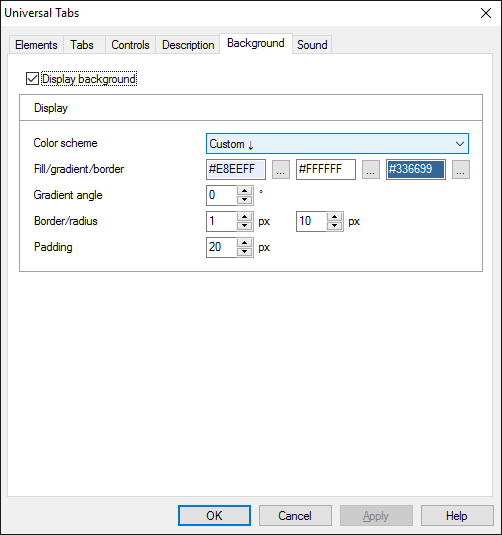
On the Background tab you can switch displaying of background block on and off and define its display parameters:
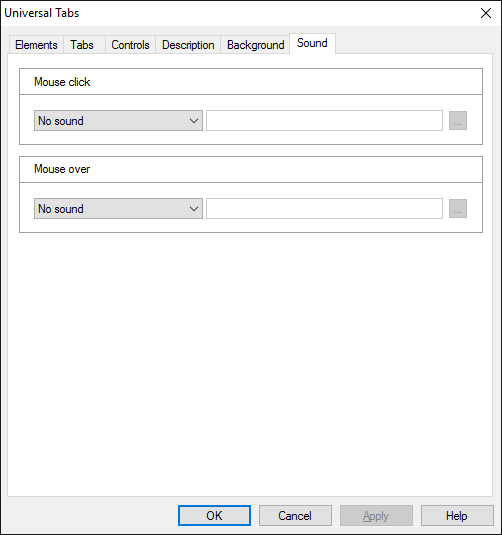
On the Sound tab you can switch click and mouseover sounds on and off, or change it to custom sounds.
IMPORTANT! Sounds must be short and have no starting lag. Otherwise it may lead to undesirable delays in course playing.
Object is capable generating events with regards to the user's actions and interpretation of the actions by the object. When combined with actions events can be employed for building up intellectual behavior models for other objects depending on the current state of the Object. Events are available using CourseLab built-in events manipulation mechanism.
| Event | Triggered Upon |
|---|---|
| on Display Item | After displaying each element |
| on Display First Item | After displaying first element |
| on Display Last Item | After displaying last element |
| on All Items Displayed | After displaying last unvisited element. If the Object is configured to restore its state then this event will be fired only once. |
The following Methods can be used when working with this Object.
| Method | Result |
|---|---|
| DISPLAY NEXT ITEM | Displays next element (if exists) |
| DISPLAY PREV ITEM | Displays previous element (if exists) |
| SHOW | Displays the element by number (if exists) The parameter is element number (starting from 1). |
Along with common object properties, this object has some specific properties, that can be used in actions and in text substitutions (OBJ_ID below means current object ID):
| Property | Returns | Syntax |
|---|---|---|
| item | Number of current element (starting from 1) | $OBJ_ID.item |
| allVisited | Returns "1" if all elements are visited, "0" - otherwise. | $OBJ_ID.allVisited |