| CourseLab 3.5. User's Guide |  |
 |
Once image is inserted, you may change its size on the Frame using mouse. Sometimes the size in pixels could be less than the original size. In Format dialog window scaling parameters of such image will be less than 100%.
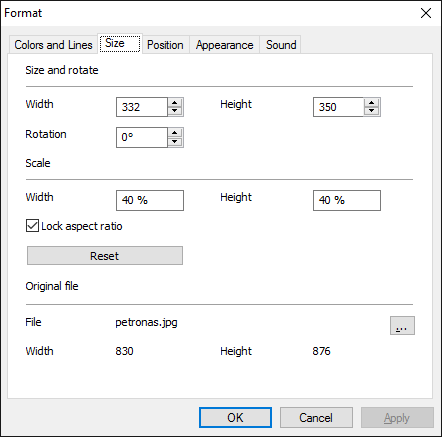
Things to consider:
Therefore we do not recommend making significant changes to the format of the picture when editing a Slide.
After the picture is inserted and its size is changed to fit Slide layout it is recommended to optimize file size of picture. To do that press button in the group of the Module tab.
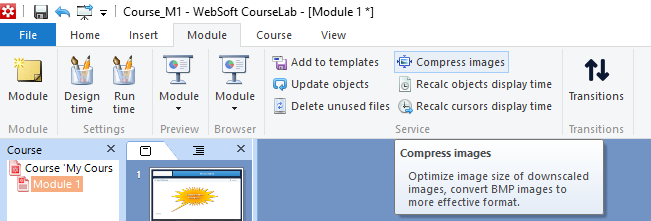
In classic menu select .
All scaled pictures in Module will be automatically resized to fit user-defined width and height exactly with maximal possible picture quality and re-saved. Besides, pictures in BMP, WMF, EMF formats will be converted and re-saved in PNG format to minimize file sizes.