| CourseLab 3.5. User's Guide |  |
 |
Any Object always has at least one State - default. New States can be created via duplicating existing State or via creating predefined States (if available for selected Object type).
To create new State press button in the top part of State Pane or use corresponding context menu option.
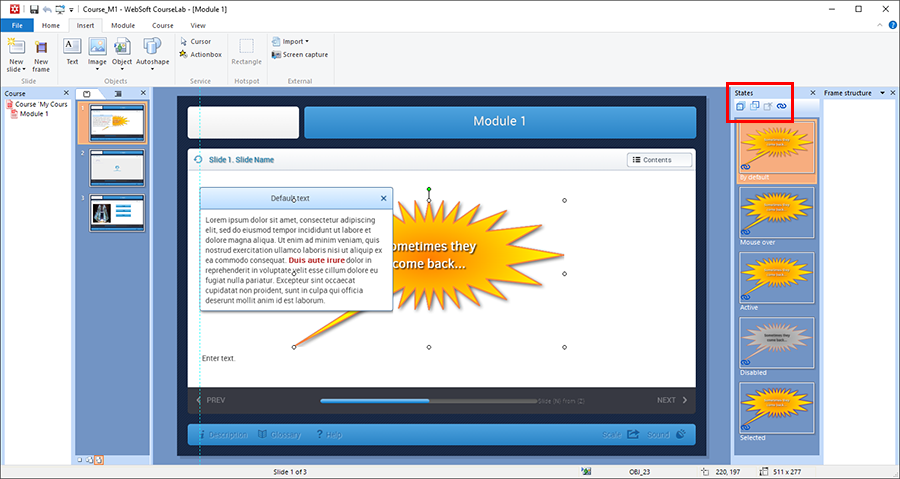
For newly created State change identifier and name. To do that select and change the identifier and name. You can also redefine reserved States.
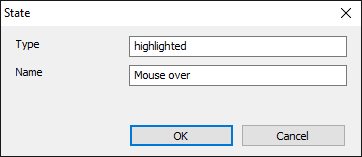
IMPORTANT! Since the identifier is intended for programming purposes it must not contain any whitespaces or special symbols, please use Latin characters and numbers in identifier. State name has no such limitations.
Images and some complex Objects have predefined sets of States (depending on the Object type), which are frequently used with such Objects For example, Images have two predefined States: highlighted and disabled. To create these predefined States press button in the top part of the State Pane. Unwanted States could be deleted after creation.
Parameters of the State are editable in usual way, however some parameters can be restricted from changing in any State except for default.