| CourseLab 3.5. User's Guide |  |
 |
Radio Buttons enables user making single Yes/No selection for one out of several values. Inserted values are accessible in a form of variables within CourseLab and may be employed in different actions.
IMPORTANT! The value is recorded in associated variable immediately after changing state.
This Object can save and restore its last state, i.e. when you return to the Slide this Object will display the last displayed value.
Examples of Object appearance:
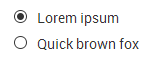
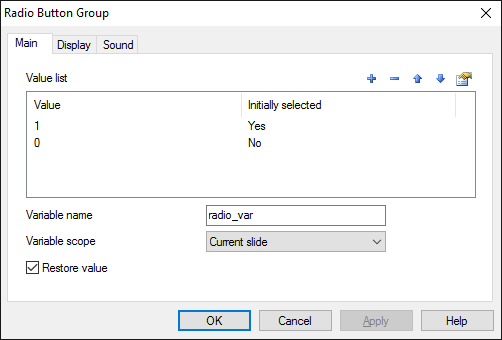
Specify variable name, which will be used for storing user input.
IMPORTANT! Variable names must contain only Latin alphabet letters, and numbers, and must not start with a digit. Variable names must be unique within a Slide or Module (depending on selected variable scope).
Fill in the list of possible variable values. Use button to open dialog window. Enter the text description for the selected value. Specify value for the variable, in case user select this element. In case the value is not defined it will be the number of the element (starting from 1). Specify initial state, which is whether or not input element is marked after Object loads up.
IMPORTANT! No more than one value should be initially selected for this type of object.
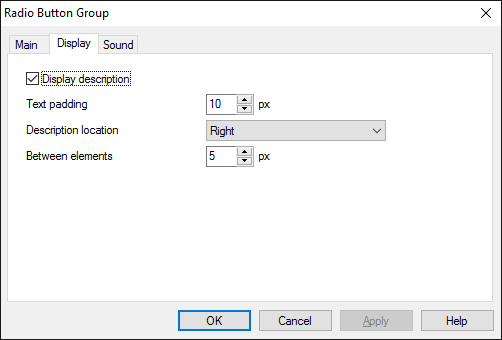
Use Display tab to specify the field appearance.
The essential parameter is Display description. In case it is not marked, all other tab parameters are disabled for editing, therefore only input element will be displayed on the Frame.
In case Display description is checked, you can input description text , text padding and specify position (right or left) of the text description with regards to the input element.
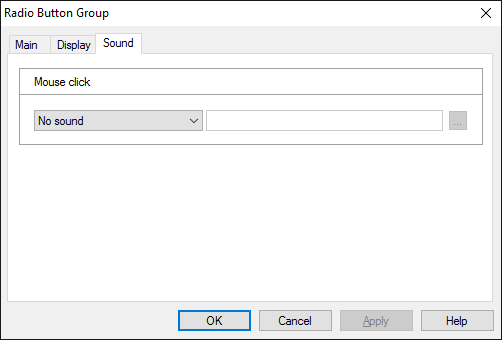
On the Sound tab you can switch click sounds on and off, or change it to custom sounds.
IMPORTANT! Sounds must be short and have no starting lag. Otherwise it may lead to undesirable delays in course playing.
Object is capable generating events with regards to the user's actions and interpretation of the actions by the object. When combined with actions events can be employed for building up intellectual behavior models for other objects depending on the current state of the Object. Events are available using CourseLab built-in events manipulation mechanism.
| Event | Triggered Upon |
|---|---|
| on Change Value | User sets checkmark on any Radio Button. |
The following Methods can be used when working with this Object.
| Method | Result |
|---|---|
| DISABLE | Object will be disabled. |
| ENABLE | Object will be enabled. |
Along with common object properties, this object has some specific properties, that can be used in actions and in text substitutions (OBJ_ID below means current object ID):
| Property | Returns | Syntax |
|---|---|---|
| disabled | Returns 1 if the Object is currently disabled, 0 otherwise. | $OBJ_ID.disabled |
| value | Returns value of currently checked radio button. | $OBJ_ID.value |