| CourseLab 3.5. User's Guide |  |
 |
Pyramid Chart (Pyramid, Rings, Blocks, Stairs) is representing hierarchical data. Each level can contain more than one block.
Examples of Object appearance:
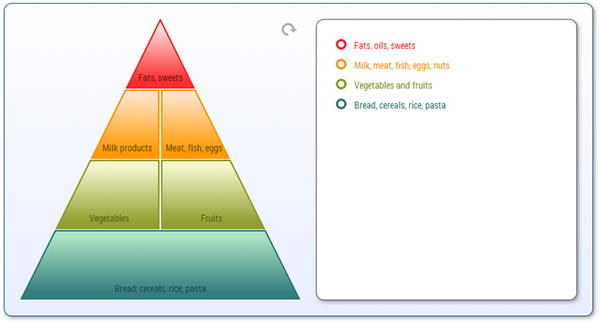
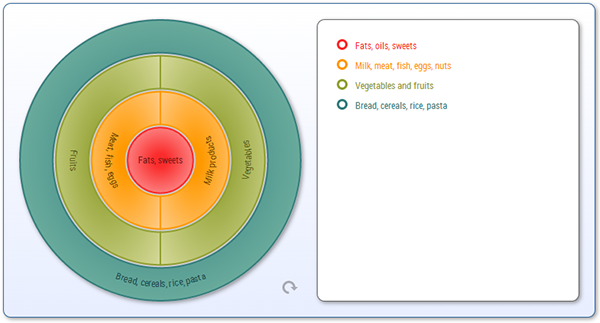
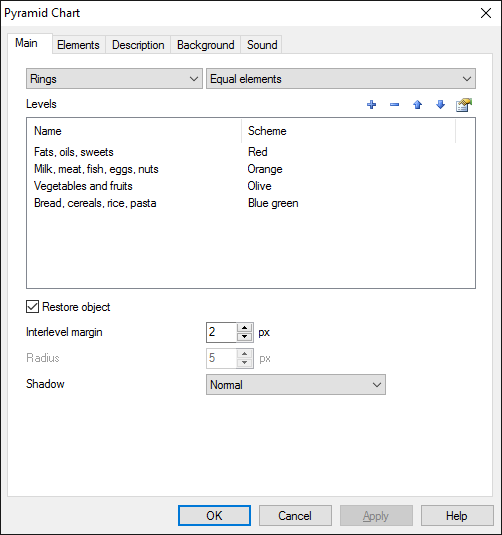
On the Main tab you can define diagram type, the list of levels and level elements, size of elements. Use button to open level properties dialog.
WARNING! If there are no blocks defined in level, then it will not displayed at all.
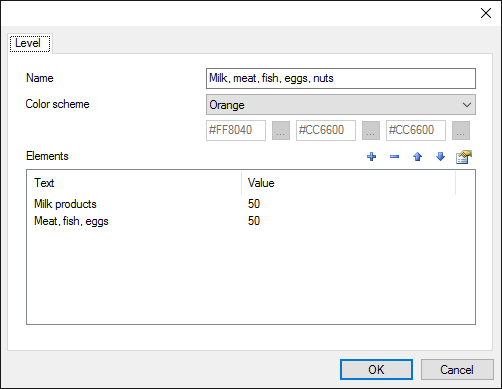
You can use one of predefined color schemes or select custom colors (fill, gradient, border).
Add as many level elements as you need using button.
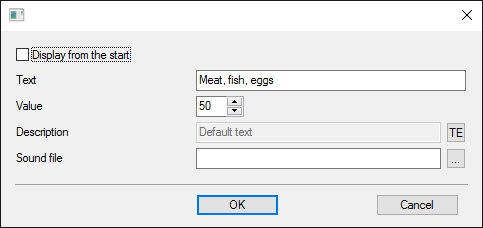
Value will define the size of element. Actual size will be calculated automatically (sum of numeric values of all elements will be treated as 100%). This value will be ignored if Equal elements size type is selected.
Text - short text inside the element.
LIMITATION. The size of the text area is quite small, please keep this text as short as you can. Long texts will be cut. Please use description for long texts.
Description - any rich text description, that will be displayed in special description block near the diagram.
You can also attach sound file to each element.
Display from the start allows to display this element in selected state when the Object is displayed (and also in Edit mode). In case more than one element has this parameter checked, only first of these elements will be selected.
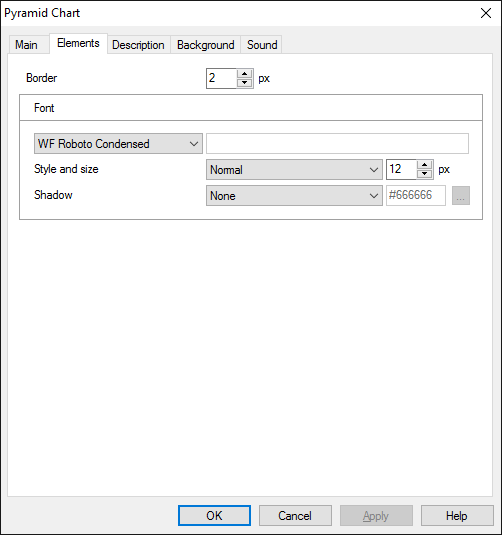
On the Elements tab you can specify element's appearance parameters.
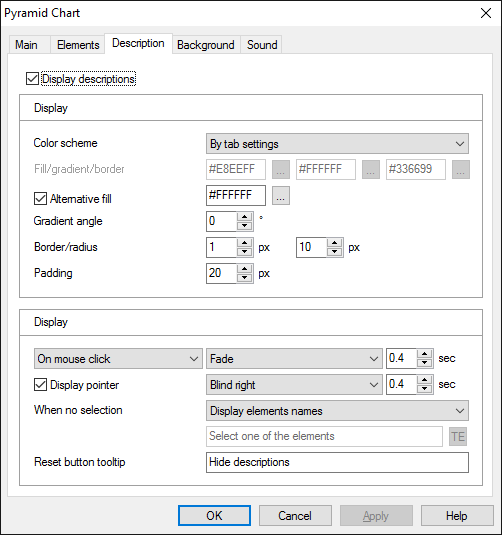
On the Description tab you can switch displaying of description blocks on and off and define its display parameters:
Also you can define element's display parameters.
You can also specify the behavior of the Object in case nothing is selected.
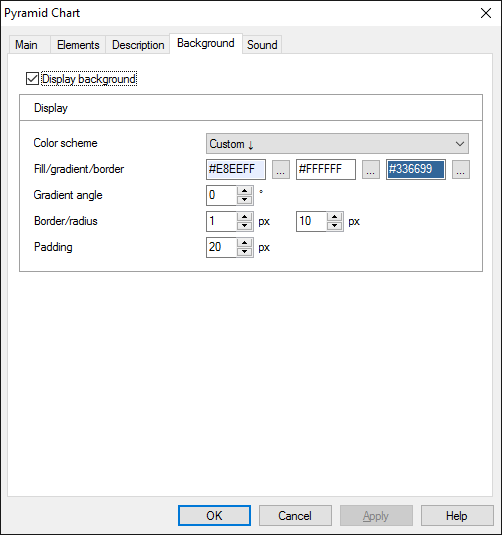
On the Background tab you can switch displaying of background block on and off and define its display parameters:
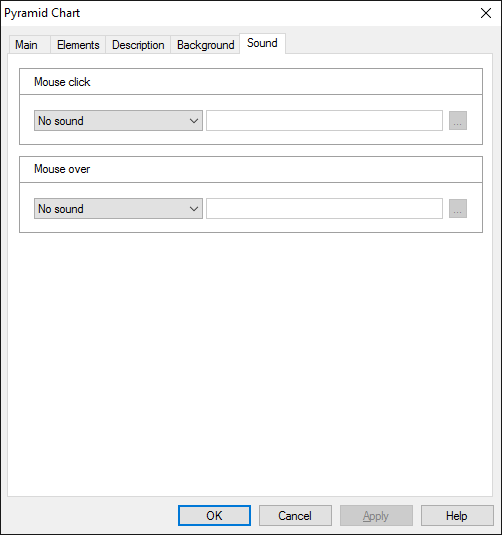
On the Sound tab you can switch click and mouseover sounds on and off, or change it to custom sounds.
IMPORTANT! Sounds must be short and have no starting lag. Otherwise it may lead to undesirable delays in course playing.
Object is capable generating events with regards to the user's actions and interpretation of the actions by the object. When combined with actions events can be employed for building up intellectual behavior models for other objects depending on the current state of the Object. Events are available using CourseLab built-in events manipulation mechanism.
| Event | Triggered Upon |
|---|---|
| on All Items Displayed | After displaying last unvisited element. If the Object is configured to restore its state then this event will be fired only once. |