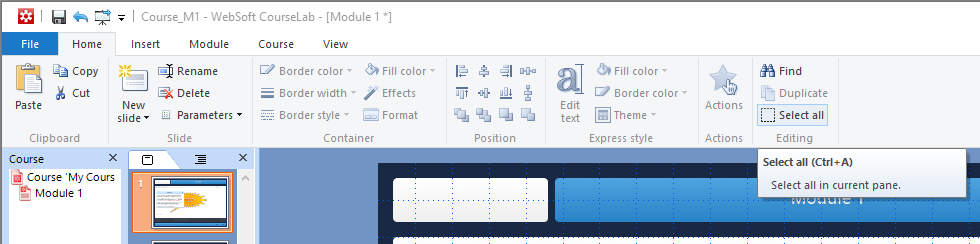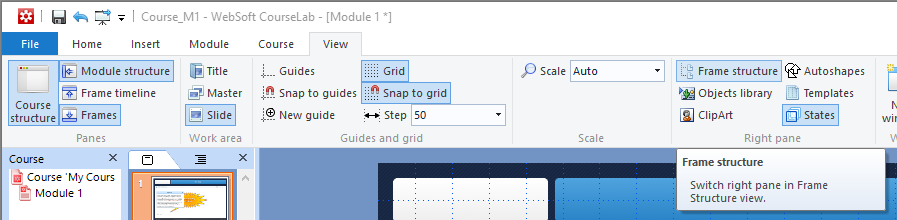Object Selection
In order to execute command against the Object, this Object has to be selected.
Selected Objects are outlined by markers, which are also used for Object's resizing.
The processing information regarding selected Object is displayed in the status bar in the bottom part of CourseLab window.
In case multiple Objects are selected, status bar contains only information pertaining to the last selected Object.
Selecting Objects in the workspace
- To select Object, click on it using left mouse button.
- In order to select multiple Objects, left click on the desired Object while holding down Shift or Ctrl key.
- To unselect the Object selectively, left click on the Object while holding down Shift or Ctrl key.
- Click anywhere within a Frame to unselect all Objects.
- To select all Objects on the Frame press the button in the group of the Main tab or press Ctrl+A keyboard shortcut.
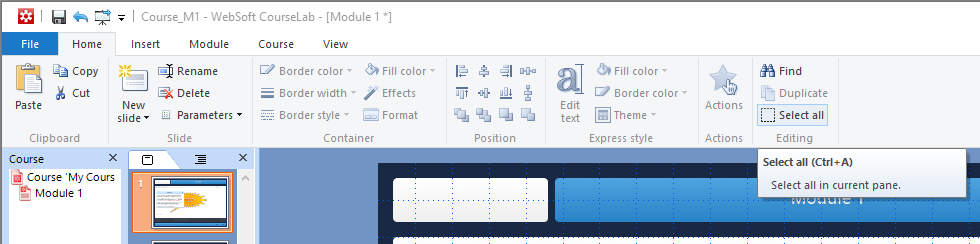
Regardless the fact that Objects placed on the Master-Slide are visible on the standard Slides as well, to select such Objects they need to be opened within Master-Slide.
Sequential objects Selection within workspace
When Object is selected, you can also select the subsequent Object by pressing Tab key.
- In order to select previous Object from the sequence, use Tab key while holding down Shift key.
Object's selection in the task panel
- Open Frame Structure in the Task Pane. To do that press the button in the group of the View tab. In classic menu select item and select .
- To select the Object in the Frame Structure, left click on the object's identifier. To select all the Objects within the Group in the Frame Structure, left click on the group's identifier.