| CourseLab 3.5. User's Guide |  |
 |
To add Cursor on the Frame press the button in the group of the tab.
In classic menu select .
Cursor will be placed on the current Frame.
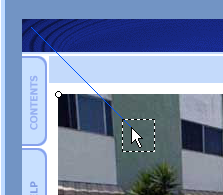
The blue line that comes toward cursor represents cursor movement path.
To change starting point of the cursor movement, hold down Ctrl key and double-click into the wanted point within Frame. In such a way you can modify the starting point of the cursor only on the first Frame within a Slide. For all subsequent frames the starting point of the cursor movement will be the cursor’s end point on the previous Frame.
In order to modify cursor’s end point, simply drag the cursor icon using mouse into the desired point within a Slide.
Select option from the cursor context menu to merge the final position of the cursor with the cursor’s end position on the previous Frame.
Select option from the cursor context menu to merge the final position of the cursor with the cursor’s end position on the next Frame.