| CourseLab 3.5. User's Guide |  |
 |
To enter screen capture mode press button in the group of the Insert tab. In classic menu select .
Screen Capture wizard opens up. Press button to proceed to configuration pages.
From the drop-down menu select program to record the simulation from. Mark Capture Cursor check box if you need to record mouse’s clicks and movements.
Specify scale and position of the area for recording simulations within a frame. You can change these parameters later via context menu of red enclose frame.
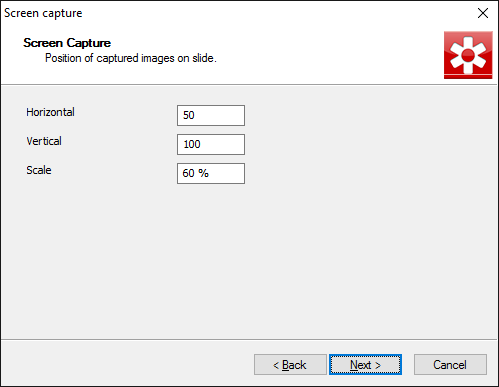
Define location and size of the area on the monitor to be captured. While in capture mode you can change location and size via context menu of red enclose frame.
Press button to start screen capture.